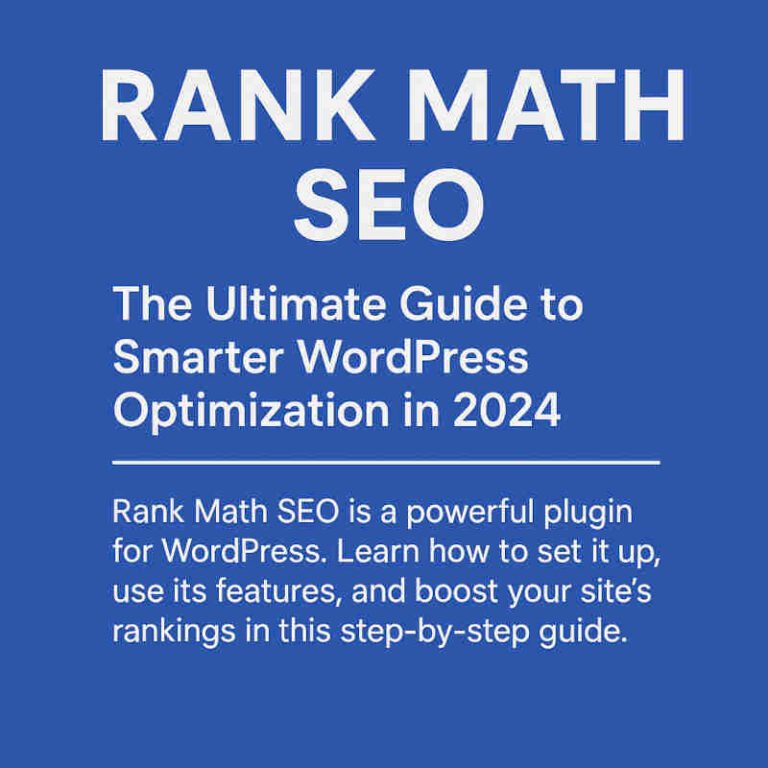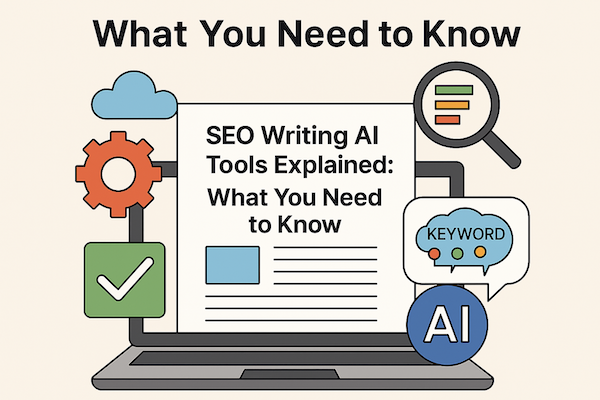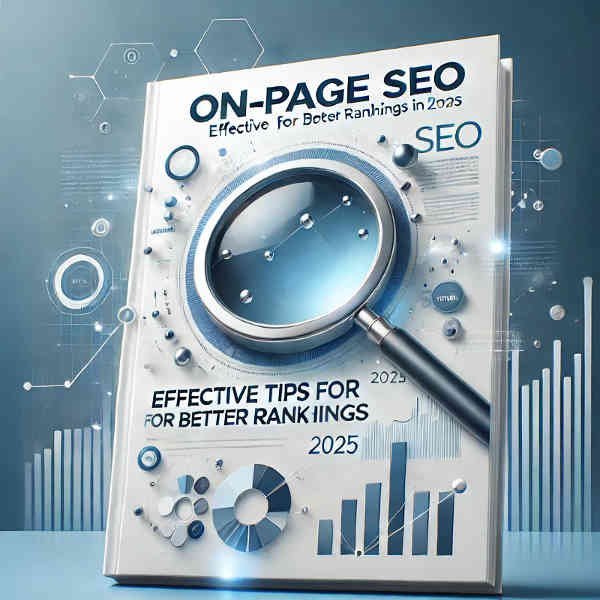How to Use Google Analytics: Basic Tips for Beginners (2025)
Table of Contents
ToggleWe use affiliate links. If you purchase something using one of these links, we may receive compensation or commission.
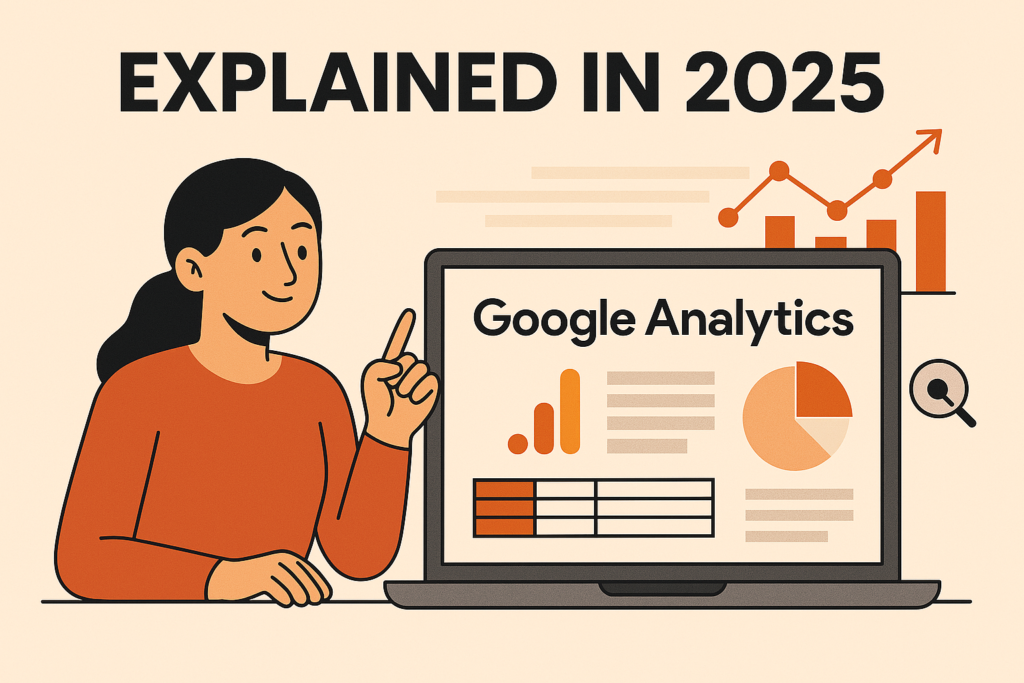
“Not everything that can be counted counts, and not everything that counts can be counted.” – Albert Einstein. That’s how I felt when I first opened Google Analytics. I was staring at graphs, bounce rates, and user flow charts thinking… “Cool. But what does any of this mean?”
If you’ve ever felt overwhelmed by Google Analytics, you’re not alone. But once you get a grip on the basics, it’s a game-changer for growing your website. Whether you run a blog, a business, or anything in between, knowing how to read your analytics can help you stop guessing and start making smarter decisions. In this beginner’s guide, I’ll walk you through the essential parts of Google Analytics — in plain English — and share the tips I wish someone had told me earlier.
If you are a blogger like me, you are probably using SEO tools like Ahref, SEMrush, or others. But since all of these tools are based on Google Analytics it’s always handy to know the basics.
Understanding the Google Analytics Dashboard
The first time I logged into the GA4 interface, I was totally lost. There were tabs everywhere: “Reports,” “Explore,” “Advertising,” and some real-time numbers bouncing around. I didn’t know where to click, let alone what to make of it all.
Here’s what I’ve learned:
- The Home tab gives you an at-a-glance view of your traffic and user activity. It’s like your performance snapshot.
- The Reports tab is where the real magic happens. Inside, you’ll find Realtime, Acquisition, Engagement, Monetization, and Retention sections.
- Want to see what’s happening right now? Head to Realtime. You’ll see users currently on your site, what pages they’re on, and how they got there.
- You can customize the dashboard with comparisons (like mobile vs desktop users) or time ranges to spot trends.
- Pro tip: Stick with the Reports Snapshot and Engagement Overview tabs when you’re starting. They cover most of what a beginner needs.
Key Metrics You Need to Know (and What They Mean)
Google Analytics throws a bunch of numbers at you, but only a few actually matter when you’re just starting out. I used to fixate on the bounce rate until I realized I didn’t even understand what it meant.
Here’s what you should keep an eye on:
- Users vs. Sessions: A user is a person. A session is their visit. So one person can have multiple sessions.
- Pageviews: The total number of times pages were viewed. It includes repeat views.
- Average session duration: How long users are staying on your site. More time usually means more interest.
- Bounce rate (in UA) or engagement rate (in GA4): If someone lands on your page and leaves without clicking anywhere, that’s a bounce. But that’s not always bad! A quick info check could still mean success.
- Goal conversion rate: If you’ve set up goals (like form submissions or purchases), this metric tells you how many people completed them.
- Events in GA4: Think of these as interactions — clicking a link, watching a video, scrolling down. GA4 tracks them automatically, and you can create custom ones too.
How to Track Where Your Traffic Comes From in Google Analytics
Back when I first started blogging, I assumed all my traffic came from Google. I was so wrong.
You can find out where your visitors are coming from in the Acquisition tab.
- Look for Traffic Acquisition — it breaks down your sources like:
- Organic search (Google, Bing, etc.)
- Direct (people typing in your URL or clicking bookmarks)
- Referral (clicks from other websites)
- Social (from Facebook, Instagram, X, etc.)
- These categories help you understand what’s working. Maybe your Instagram game is stronger than you thought.
- UTM parameters can help even more. These are little bits of text you can add to your links to track specific campaigns (like email newsletters or affiliate promotions).
- One of my favorite habits is checking which traffic source leads to longer session durations. That’s usually where my ideal audience is.
Setting Up Goals and Events in GA4
Let me be honest — setting up goals in Universal Analytics was confusing, and GA4 doesn’t make it much easier. But once I figured it out, it completely changed how I viewed my site’s success.
In GA4, you track conversions through events:
- Some events (like scrolls, file downloads, video starts) are tracked automatically.
- You can mark an existing event as a conversion in just one click.
- For example, if you want to track how many users clicked your email signup button, create a custom event tied to that action.
- Go to Admin > Events and set up your custom trigger. Then toggle it as a conversion.
- Think about what success looks like: form submissions, reaching a thank-you page, clicks on affiliate links, etc.
Set it and forget it? Nope. Check in once a week to make sure the data still looks solid and aligns with your goals.
Creating Simple Reports That Make Sense in Google Analytics
I remember downloading huge Google Analytics reports early on and thinking, “What am I supposed to do with all this data?”
You don’t need massive spreadsheets. You need clarity.
- Use Explore in GA4 to create basic reports. You can see behavior by page, source, location, device, and more.
- Add filters to compare — for example, how mobile users behave vs desktop ones.
- You can even create a funnel exploration if you want to see how users move through your site.
- If you run reports for a client or team, you can schedule them to auto-send by email.
- The key is not overcomplicating. I mostly check top pages, traffic sources, and event completions.
Common Mistakes Beginners Make in Google Analytics
Oh, the things I’ve done wrong with Google Analytics… Let me save you some pain:
- Not excluding internal traffic: If you don’t filter out your own visits, your data will be skewed. GA4 lets you add IP filters in Data Settings > Data Streams > Configure Tag Settings.
- Overreacting to bounce rate: A bounce isn’t always bad. It depends on the context. A quick recipe view might mean success.
- Not looking at mobile vs desktop: Your site might perform differently across devices. One of my sites looked fine on desktop but was unreadable on mobile, and I didn’t catch it for weeks.
- Not setting goals early: Without conversion tracking, you’re just looking at surface data.
- Ignoring engagement time: Pageviews alone don’t tell you if people actually read your stuff.
Conclusion
If you made it this far, you’re already way ahead of where most people stop. Google Analytics doesn’t have to be scary or confusing — once you learn to focus on just the metrics that matter to your goals, it becomes a powerful ally.
Don’t try to master everything at once. Start with these basic tips, check your analytics weekly, and build confidence over time. And hey — if you mess something up, that’s just part of the process. Now go check your stats and see what you can learn about your audience today!