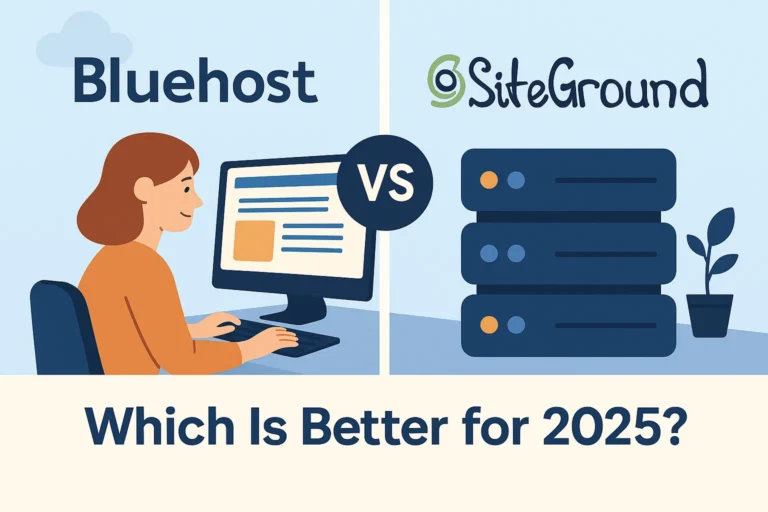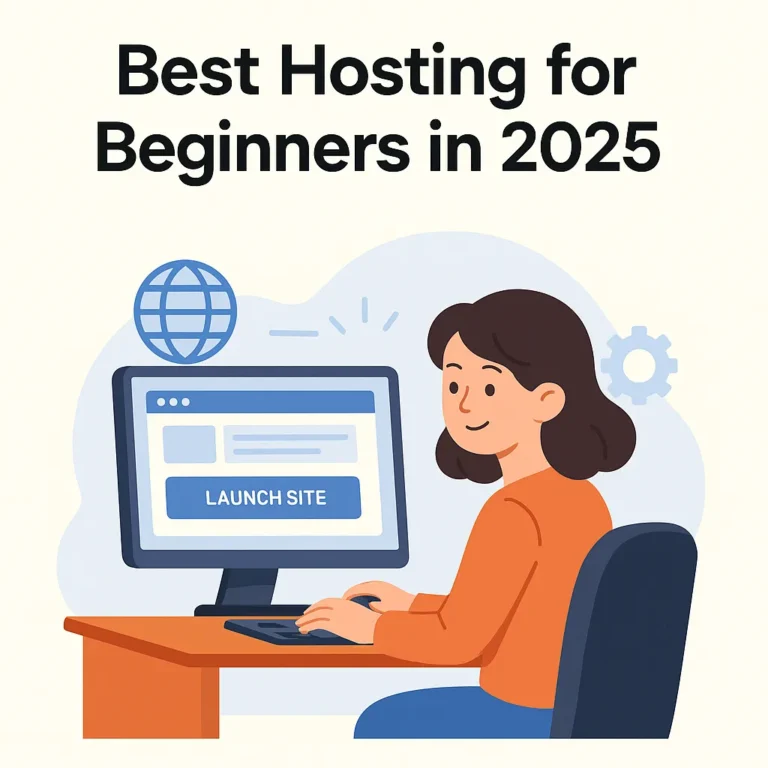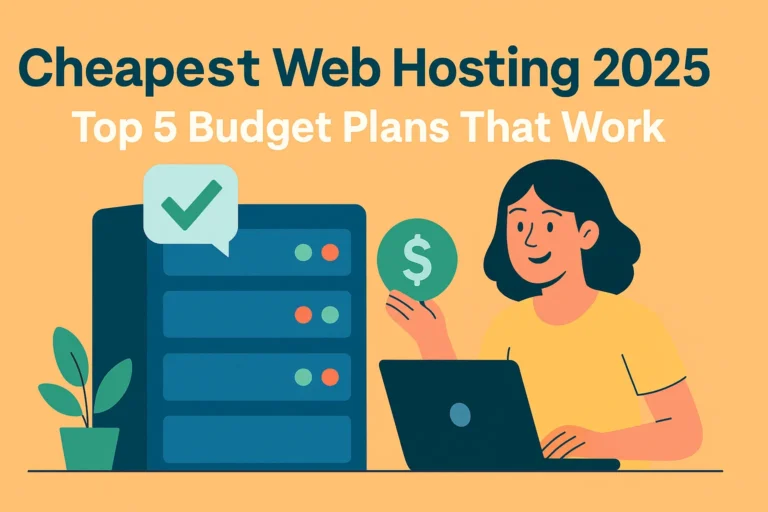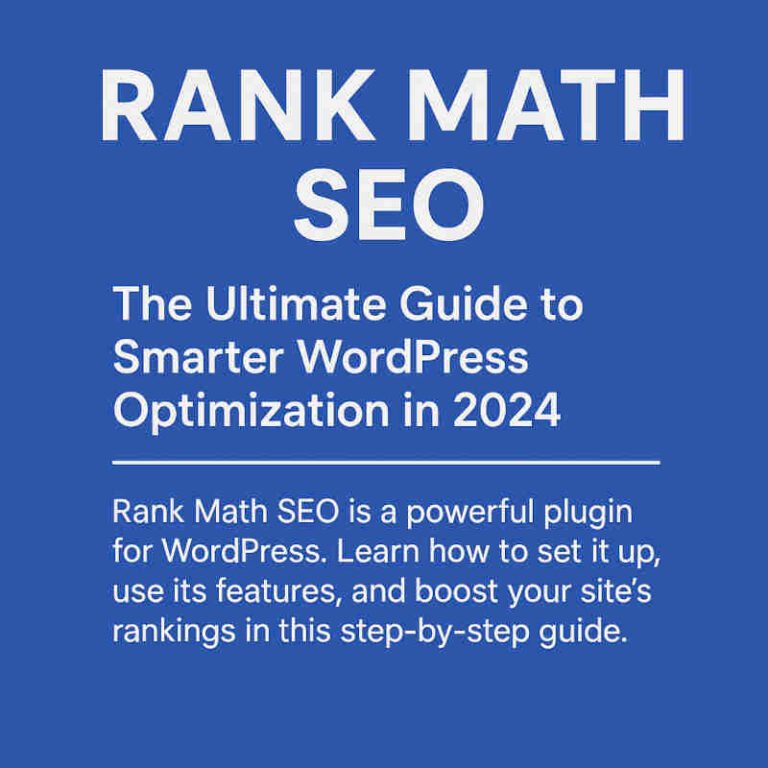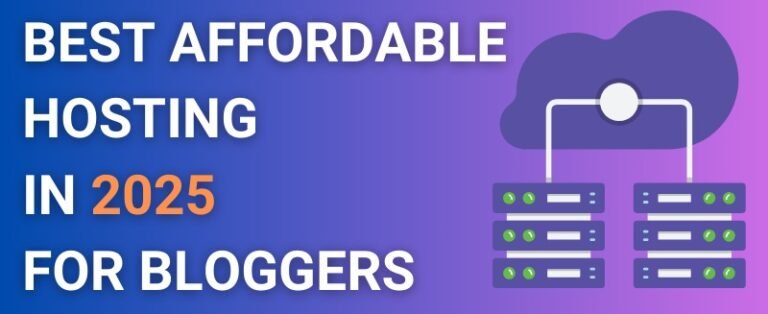WordPress Guide: Build Your First Website Easily
Table of Contents
ToggleWe use affiliate links. If you purchase something using one of these links, we may receive compensation or commission.

Introduction
So, you’ve decided to build your first website. That’s exciting! Whether it’s for a blog, business, or portfolio, a WordPress site is the perfect place to start. Did you know that WordPress powers over 40% of all websites on the internet? That’s huge! But don’t worry—getting started isn’t as daunting as it might seem. In this guide, I’ll walk you through everything you need to know to set up and launch your very own WordPress site, step by step. Let’s get started!
Why Choose WordPress for Your Website?
WordPress is the most popular website-building platform for good reasons. First off, it’s incredibly user-friendly, even for beginners. You don’t need to know how to code, and its intuitive interface makes navigating the dashboard a breeze.
Here are some key benefits:
- Customizability: With thousands of free and premium themes, you can create a site that’s uniquely yours.
- Scalability: Whether you’re starting small or planning to grow, WordPress can scale with your needs.
- Community Support: The WordPress community is massive, meaning you’ll always find help, tutorials, and plugins for just about anything.
When compared to other website builders like Wix or Squarespace, WordPress stands out for its flexibility. While others may limit what you can change, WordPress puts you in full control of your site.
Essential Preparations Before You Start
Before jumping into WordPress installation, a little prep work goes a long way. Here’s what you need to get started:
- Choose a Domain Name: Your domain is your site’s address on the web. Pick something that reflects your brand or niche and is easy to remember.
- Select Reliable Hosting: A good web hosting provider is essential for your site’s performance. Look for hosts that specialize in WordPress, such as Bluehost, SiteGround, or Hostinger.
- Plan Your Content: It’s helpful to have a rough idea of your site’s structure. Think about what pages you’ll need (e.g., Home, About, Blog) and the content you want to include.
By preparing these basics ahead of time, you’ll ensure a smoother setup process.
Setting Up WordPress: A Step-by-Step Guide
Once you have your domain and hosting ready, it’s time to install WordPress. Most hosting providers offer a one-click installation, making this process straightforward.
- Log in to Your Hosting Dashboard: Find the WordPress installation option, usually under “Website Tools” or similar.
- Run the Installer: Follow the prompts to complete the setup. You’ll be asked to choose a site title, admin username, and password.
- Access the WordPress Dashboard: Once installed, log in by going to
yourdomain.com/wp-admin.
In the dashboard, you’ll find a variety of tools to manage your site, from creating posts to adjusting settings. Take a moment to familiarize yourself with the interface.
Selecting and Installing the Perfect Theme
Your WordPress theme determines your site’s look and feel. Fortunately, there’s no shortage of options.
- Free Themes: Great for beginners on a budget. Search the WordPress Theme Directory for ideas.
- Premium Themes: These often include more advanced features and better support. Platforms like ThemeForest are great for finding premium options.
To install a theme:
- Go to Appearance > Themes in your dashboard.
- Click “Add New” to search for a theme.
- Once you find one you like, click “Install” and then “Activate.”
You can further customize your theme under the Customize tab. Experiment with colors, fonts, and layouts to make your site stand out.
Must-Have Plugins to Enhance Your Site
Plugins are add-ons that expand your site’s functionality. From improving SEO to boosting security, they’re essential for a well-rounded website.
Here are some top recommendations:
- Yoast SEO: Helps optimize your content for search engines.
- Akismet: Protects your site from spam comments.
- WP Super Cache: Improves site speed by enabling caching.
- Jetpack: Offers tools for security, performance, and design.
To install a plugin, go to Plugins > Add New, search for the plugin name, and click “Install Now.” Once installed, activate the plugin and configure its settings as needed.
Creating and Organizing Your Website Content
Now it’s time to bring your site to life with content. WordPress makes this easy with its block editor.
- Writing Your First Post or Page: Go to Posts > Add New or Pages > Add New. Use the editor to add text, images, and other elements.
- Using Blocks: Blocks let you add content sections like headings, images, and buttons. Play around to see how they work.
- Organizing Your Site: Create menus under Appearance > Menus and use categories and tags to structure your blog posts.
A well-organized site improves user experience and helps search engines understand your content.
Essential Security and Maintenance Tips
Security and maintenance are critical for keeping your WordPress site running smoothly.
- Backups: Use plugins like UpdraftPlus to schedule regular backups.
- Updates: Always keep WordPress, your theme, and plugins up to date to avoid vulnerabilities.
- Security Plugins: Consider adding plugins like Wordfence for added protection.
Taking these steps ensures your site stays secure and performs well over time.
Launching Your WordPress Website
With everything set up, it’s time to make your site live!
- Preview Your Site: Use the “Preview” option to check for any errors or issues.
- Test Functionality: Ensure all links, forms, and navigation menus work as expected.
- Go Live: Remove any “Coming Soon” plugins and promote your site on social media or through email campaigns.
Don’t forget to optimize your content for SEO to make your site discoverable. Share your site with friends and family for feedback and keep refining as needed.
Conclusion
Building your first WordPress website doesn’t have to be overwhelming. With this guide, you’ve got all the tools and steps you need to create a site you’ll be proud of. Remember, the key is to take it one step at a time. Once your site is live, don’t forget to explore new features, experiment with designs, and keep your content fresh. Have fun building your online space! Got questions or tips of your own? Drop them in the comments—I’d love to hear from you!